Photo Bucket/Servimg Tutorials (How To Post Pictures) (Also Screenshots)
Ohio Outdoors :: Welcome! :: Say Hello!
Page 1 of 1
 Photo Bucket/Servimg Tutorials (How To Post Pictures) (Also Screenshots)
Photo Bucket/Servimg Tutorials (How To Post Pictures) (Also Screenshots)
:PHOTOBUCKET: Free Image Hosting Service
First off when using photobucket you must create an account if you don't already have an existing one. This can simply be done by going to http://photobucket.com

Next after your account is created by following these steps you will be able to start creating! You will need to simply follow the sites instructions for registration.

After you register you should be able to log in. If you have any problems make sure you have a legit e-mail to reover passwords and other vaulable information.
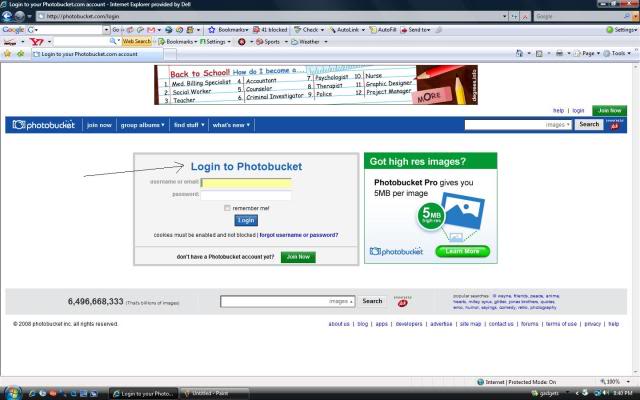
After you have logged in you will be viewing you main page with albums account changing info and uploading cabablities. Firstly you can make an album to store your photos by looking in the bottom right of my pictures (Create new album). As you can see I already have a few outdoorsy and other ones. If you would like you images to go into your created album make sure you are in that ablum when uploading!
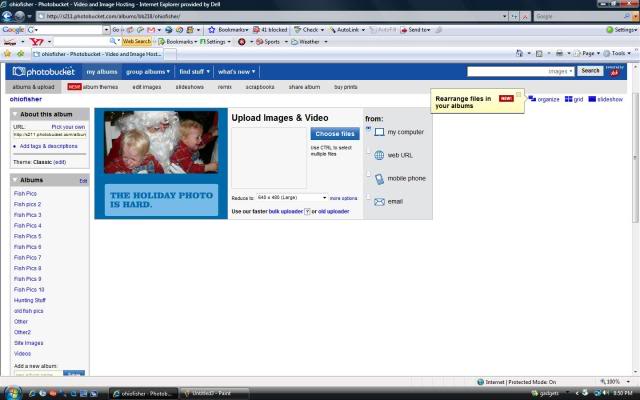
Next your Uploading, this is easy. Just simply click the "Choose Files" button pick what pictures-or video you would like to upload. You can also resize the pictures to whatever size you would like, while uploading.
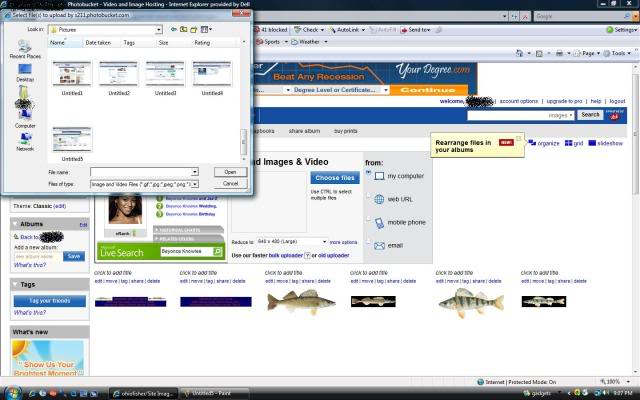
Once your files are completely uploaded (Some take longer than others depending on details of the picture) you can post them on forums, websites, blogs, myspaces, etc.
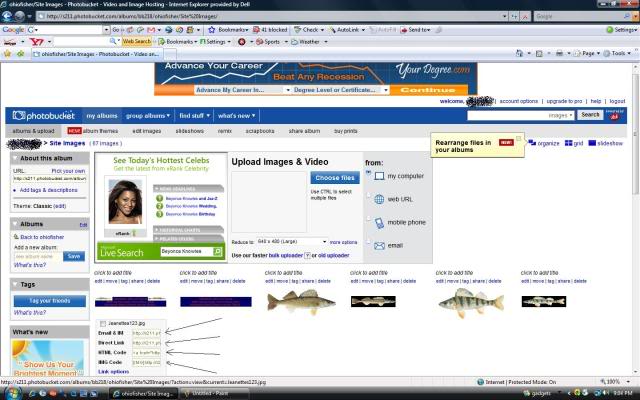
There are four choices of links on what to post on what types of sites. Photobucket has the first one mapped out for you "Email and IM." The next link is a direct link. You can post this just about anywhere-it simply sends the person who clicks the link to your album and they can view THAT PICTURE ONLY! Next comes HTML code this is mainly used for myspaces, facebooks, etc again pretty simple. After this is the IMG code this is mainly used in forum posting. This link when put into a forum will post your picture on that forum in it's uploaded size.
Second to last I posted the picture in a forum, using the IMG code. This is what your forum post (Before Submission) should look like-
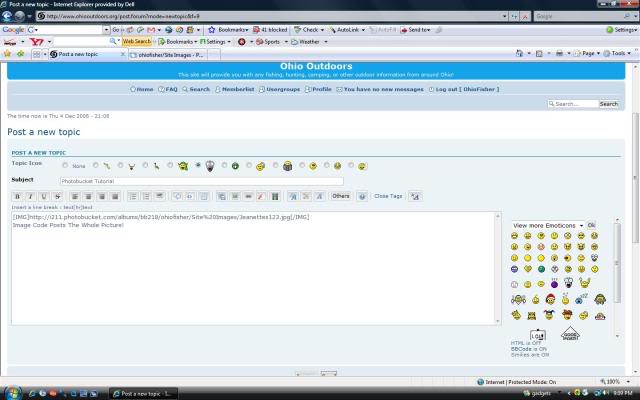
Lastly-The Finished Product. Hope this short and simple tutorial was good for you. Please note that photobucket has many other great toots that that I did not show. Take some time to play around with buttons-Good Luck!

SERVIMG
I will not be making my own tutorial on this image uploading software. I like Servimg becasue they can be used directly with forumotion forums!
http://help.forumotion.com/frequently-asked-questions-f5/servimg-tutorial-t10583.htm
How To Take A Screenshot
Again I will not be making a tutorial although it is another easy process. I thank foumotion for creating these nice tools. Good Luck with your work!
http://help.forumotion.com/tricks-tips-f32/how-to-take-a-screen-shot-t24814.htm
First off when using photobucket you must create an account if you don't already have an existing one. This can simply be done by going to http://photobucket.com

Next after your account is created by following these steps you will be able to start creating! You will need to simply follow the sites instructions for registration.

After you register you should be able to log in. If you have any problems make sure you have a legit e-mail to reover passwords and other vaulable information.
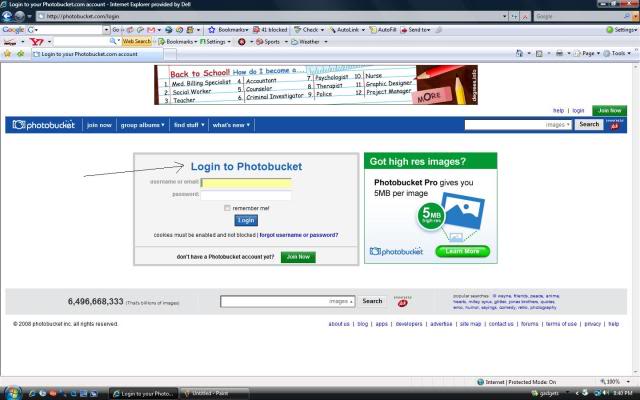
After you have logged in you will be viewing you main page with albums account changing info and uploading cabablities. Firstly you can make an album to store your photos by looking in the bottom right of my pictures (Create new album). As you can see I already have a few outdoorsy and other ones. If you would like you images to go into your created album make sure you are in that ablum when uploading!
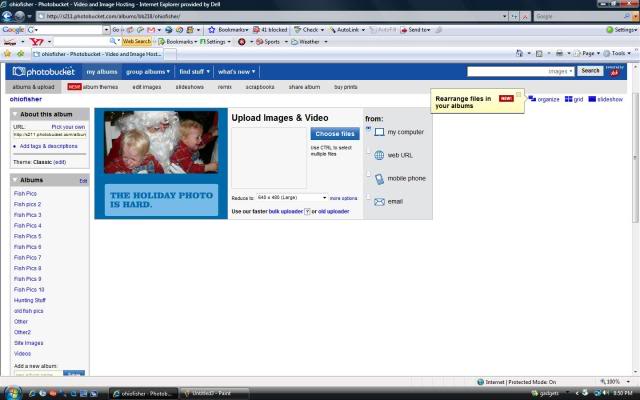
Next your Uploading, this is easy. Just simply click the "Choose Files" button pick what pictures-or video you would like to upload. You can also resize the pictures to whatever size you would like, while uploading.
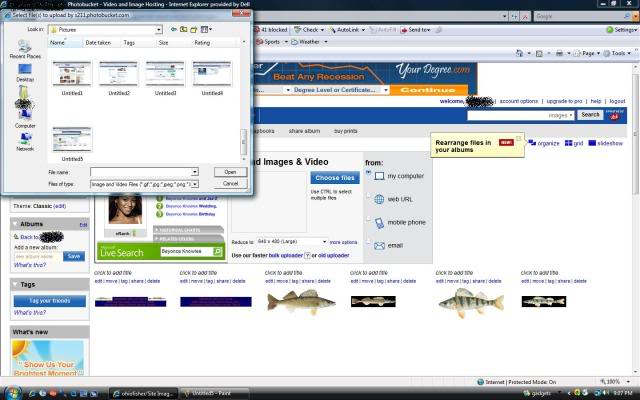
Once your files are completely uploaded (Some take longer than others depending on details of the picture) you can post them on forums, websites, blogs, myspaces, etc.
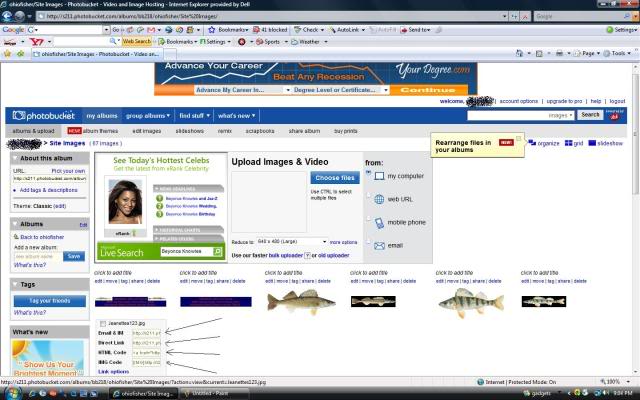
There are four choices of links on what to post on what types of sites. Photobucket has the first one mapped out for you "Email and IM." The next link is a direct link. You can post this just about anywhere-it simply sends the person who clicks the link to your album and they can view THAT PICTURE ONLY! Next comes HTML code this is mainly used for myspaces, facebooks, etc again pretty simple. After this is the IMG code this is mainly used in forum posting. This link when put into a forum will post your picture on that forum in it's uploaded size.
Second to last I posted the picture in a forum, using the IMG code. This is what your forum post (Before Submission) should look like-
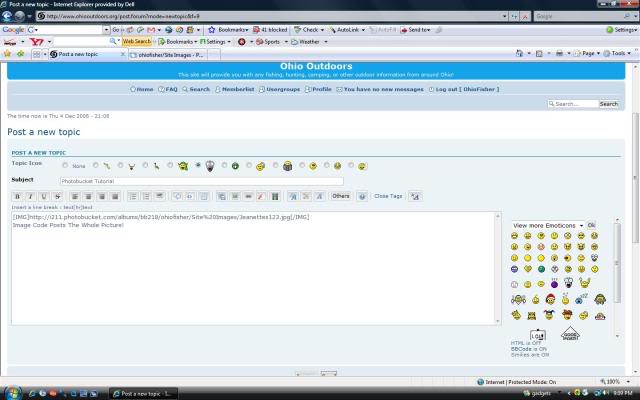
Lastly-The Finished Product. Hope this short and simple tutorial was good for you. Please note that photobucket has many other great toots that that I did not show. Take some time to play around with buttons-Good Luck!

SERVIMG
I will not be making my own tutorial on this image uploading software. I like Servimg becasue they can be used directly with forumotion forums!
http://help.forumotion.com/frequently-asked-questions-f5/servimg-tutorial-t10583.htm
How To Take A Screenshot
Again I will not be making a tutorial although it is another easy process. I thank foumotion for creating these nice tools. Good Luck with your work!
http://help.forumotion.com/tricks-tips-f32/how-to-take-a-screen-shot-t24814.htm

OhioFisher- Administrator

 Similar topics
Similar topics» 1000 th post
» Looking For A Good Photo Editing Program?
» Lake Erie Photo Contest
» Lake Snowden Post Ice
» I NEED YOUR PICTURES!
» Looking For A Good Photo Editing Program?
» Lake Erie Photo Contest
» Lake Snowden Post Ice
» I NEED YOUR PICTURES!
Ohio Outdoors :: Welcome! :: Say Hello!
Page 1 of 1
Permissions in this forum:
You cannot reply to topics in this forum|
|
|


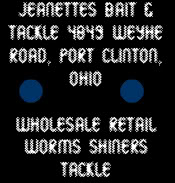
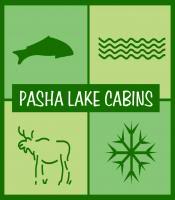



» Some 2012 flathead
» stopped in to see you
» anyone around
» my newest addiction
» ~Lake Erie Information-Lake Erie MODIS-Webcams-NOAA WAVE FORECASTS~
» CJ Brown cover project meeting
» SITE EXPIRES IN 2 DAYS
» TCBA Ohio Catfish Tournament results for June 25th